 |
| Urdu Arabic in Adobe Photoshop/Illustrator |
Don't Miss!
Do you love Graphic Designing? then you must check out these link. Full version activated Adobe software
How to write Urdu, Arabic and Persian in Adobe Illustrator CC 2020?
First open Adobe Illustrator CC 2020 and in Menu Bar click: Edit > Preferences > Type…
Just make sure that Show Indic Options is selected. And if it is not selected than select Show Indic Options and Press OK.
Next come to Menu Bar and click Window > Type > Paragraph
And you will get Paragraph dialog box. Now click small Icon to the top right corner and click Middle Eastern and South Asian Single Line Composer
That’s it. Now you are ready. Select your text tool and make sure that you have changed your keyboard in Windows and Write whatever you are going to design either it is in Arabic, Persian or Urdu. All that languages will work great without any problem.
If you like my posts, then do follow & subscribe me on youtube for more Tricks Tips, Softwares and Educational Materials.
I hope this article will help you alot. If there is any problems regarding this post then you can ask by writing in the comments box and I will do my best to answer you as soon as possible.If you find this article usefull then please keep sharing with others and spreads the words.
![How to Write Urdu Arabic Persian in Adobe Photoshop | Illustrator CC [DigitalSpot] How to Write Urdu Arabic Persian in Adobe Photoshop | Illustrator CC [DigitalSpot]](https://blogger.googleusercontent.com/img/b/R29vZ2xl/AVvXsEg2zhqvdlws_zN6bmStskPyoDBEinY2lIn-SoO6lV_R3I3jfAFr2ZchBZpS07zzP_S4q9cULgezLe2PshX8KC6Uk7jZgs-iq7cddpKWtwRZ5MRYF8J4Q2osL6wA8RYMNu_2uzPktV4BBh_5/w600/PicsArt_09-07-09.58.34.jpg)

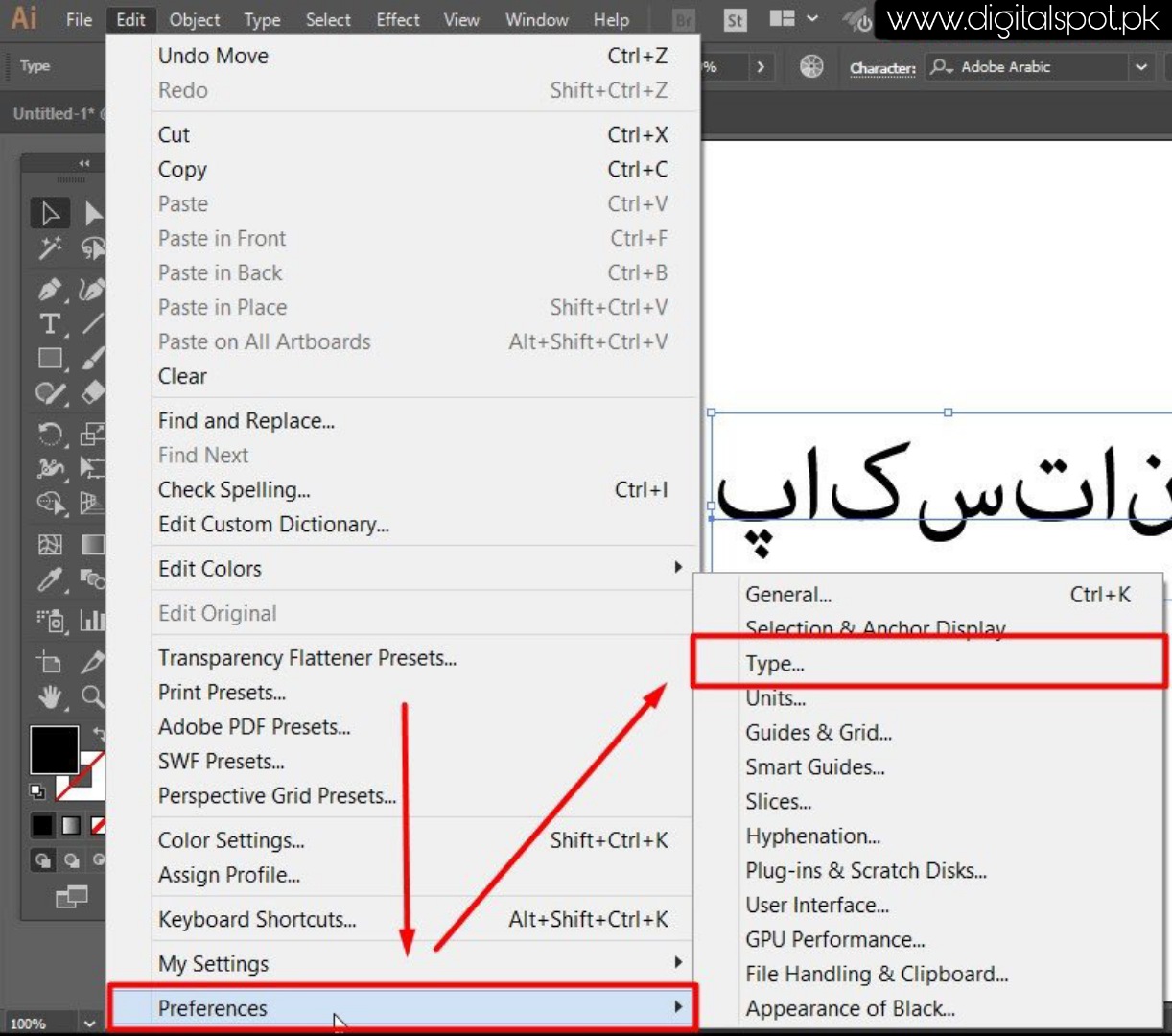




eddfef
ReplyDeleteCustomers can expect honesty and professionalism when working with this team.
ReplyDeleteuser experience consultants
Customers can expect honesty and professionalism when working with this team.
ReplyDeleteUX research companies
Post a Comment
Please Keep in mind that all comments are moderated manually & by default, all the links in comment area are set to nofollow. Using hyperlinks in comment is forbidden and such comments will not be published. Let's enjoy a spam-free conversation.